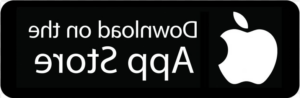Student Technology Helpdesk
The Student Technology Helpdesk is a service provided by student workers to assist other students with computer & technology-related issues. We can be reached via phone, email , or walk-in assistance. Walk-in assistance is located on the Main Campus in the Rothrock Library upper level Service Desk.
Chat with Student Technology Help Desk
Service Desk in the Rothrock Library
Phone: 610-799-1861
Email: askforhelp@dos5.net
At this time the Student Technology Help Desk is unable to support:
- Functions in your BannerWeb Accounts (finance, grades, etc.)
- Computer or Software Purchasing
- Computer Repairs
- Personal Software
- Re-setting passwords
- Please contact the IT helpdesk at 610-799-1161 (option #1)
- Setting up printers and wireless networks at home
- Note the Student Technology Help Desk cannot provide instruction in the use of technology or complex custom solutions.

Multi-Factor Authentication (MFA)
Students are required to use Okta Verify for MFA when accessing College resources that require your LCCC Identity credentials, such as Portal, Canvas, or Student Self-Service. The Okta Verify App can be downloaded directly from your mobile app store in advance.
For more information please visit How to Enroll in Okta Verify
Services provided
- Support via Walk-in, Phone, or email
- One-on-one Student Assistance
- Help accessing student wireless network
- Assistance with Google Mail, myLCCC, Canvas, BannerWeb, WEPA Printing
- Assistance with Windows 10 and 11 and Mac OS X and Chromebook
- Help with the Microsoft Office Suite
- Tutorials and Quick-reference Guides
- Student Technology Tips to get you started at Lehigh Carbon Community college
Sign Up for Self Service Password Resets!
You have the power to reset your own password for your LCCC Identity. Please read the important information below for more details to enroll.
When logging into http://identity.dos5.net you should be prompted to set a security question and answer. Most importantly, set a secondary email for your LCCC Identity account. This cannot be your LCCC email. You won’t be able to reset your password without a secondary email. You can also set a voice call, a SMS text number, or both if you prefer to use these methods. If you have any problems or questions, please visit LCCC’s IT knowledgebase for an article on how to update your password reset options.